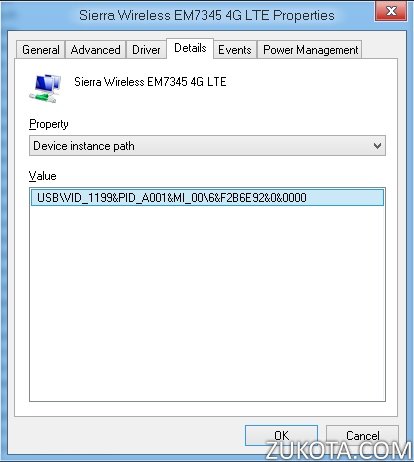Sierra Wireless EM7345 initial setup
Recently I bought this all-band LTE 4G card for my Lenovo X240 laptop. Unfortunately, Lenovo X240 BIOS contains a whitelist of allowed 4G devices, and EM7345 is the only solution officially available for the European LTE bands.
Device specifications:
- Chipset: Intel XMM7160
- LTE bands: B1, B2, B3, B4, B5, B7, B8, B13, B17, B18, B19, B20 (12 bands total). This is awesome as the device is really ready to work world-wide.
- Form factor: m.2
- Platform: Intel X-Gold, Software is based on ThreadX RTOS.
Nothing much is known about this Intel XMM7160 chipset. Actually, Intel bought Infineon some time ago and this device appears to be very similar to Infineon models. AT command set is not compatible with Quallcomm and everything is organized differently. In this post, I’m going to explain how to get this device working on Windows and how to do the initial setup.
First, If you bought EM7345 from China, like I did, you may find that once you installed it in some Lenovo laptop, the system refuses to boot!
But why is this happening? Isn’t the EM7345 an officially certified device for Lenovo X240, Lenovo T440, etc? Yes and no. Just check the Vendor and Device ID if you see this screen when you turn your laptop on. Chances are it reads (8087/0911). In this case, like I did, you received your device directly from Chinese factory and it’s not initialized with correct ID yet. What can you do to boot up successfully:
- EM7345 is an USB device and it is slow to initialize when turned on. You can switch off the power of your laptop then quickly turn it on again.
- Some people reported after they flashed a new or old BIOS, the system allowed them to boot successfuly. Try that.
- You can use some other laptop with a m.2 slot to “initialize” your EM7345. Once it is initialized, you can put it back in your Lenovo laptop and it will boot up just fine without this dreaded screen.
- If you have no other laptop, you can insert EM7345 into your Lenovo after you booted into Windows. Since it is an USB device, no harm should be done with hot plugging it. But be very careful doing that! I never tried this myself and can’t recommend this method!
Now you are booted into Windows 8. Yes, the device can be initialized and its Vendor and Device IDs changed in Windows 8 only. Windows 7 won’t work since it has no drivers allowing you to change the ids. Again, you only need Windows 8 or 8.1 !
Open your device manager and find your EM7345 there. It should be listed there with a name similar to “CDC” or something like that. Also possible names include “Microsoft Mobile Broadband device”. Open that device properties and make sure the device id strings are 8087/0911. Click “Details” tab and select “Hardwsre Ids”. The string should look like or begin with: PCI\VEN_8087&DEV_0911.
Now you can download and install the drivers for EM7345 from the Lenovo website.
After you’re done installing, it’s time to initialize the device so it’s accepted by Lenovo BIOS.
Download and run the following file: EM7345_MBIM_only. Allow it to do its work and wait for 10-15 seconds.
After that, go back to the Device Manager. Your 4G card should now look like this:
Note that the device name has changed to Sierra Wireless EM7345 4G LTE and vendor and device ids are now 1199 and A001, respectively. Now you can reboot your Lenovo laptop or you can put your EM7345 back into your Lenovo (if you were doing the above procedure on a different laptop) and the BIOS will never complain again while booting!
If you like Windows 7, you can start using it from now on, since the device has the correct Vendor and Device ID. Just use the above drivers from Lenovo for your EM7345.
In my next post I will show you how to enable GPS and AT diagnostic port on your EM7345. AT port is a convenient way of receiving some technical info about your EM7345 and also operating it. You can lock your device into using only 2G, 3G or 4G and do some other useful things.