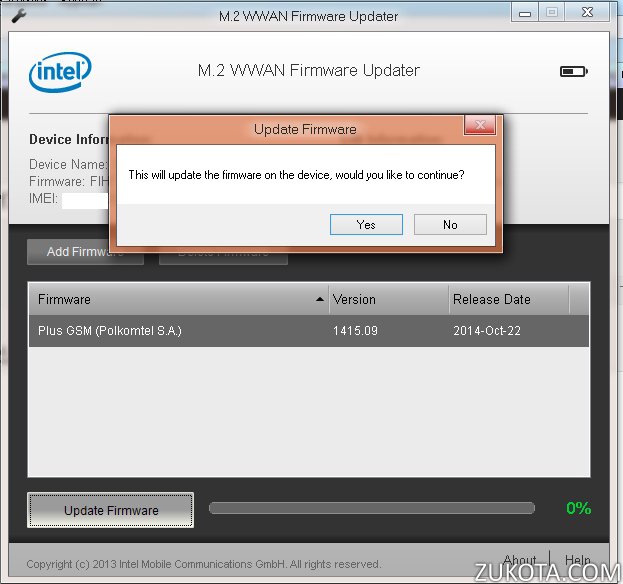Sierra Wireless EM7345 – an easier method to update firmware
WARNING!!! The instructions in this post are applicable only to EM7345 installed in Lenovo laptops!! For example, models T440, X240, X1 Carbon 2nd and 3rd gen, X250. For tablets or other devices don’t use the firmware given in this post, you can brick your EM7345!
Finally, I was able to figure out what *.flz files actually are! EM7345 Intel firmware updater asks for *.flz files when you want to flash the firmware. But there were none available, only *.fls files, which Intel firmware updater doesn’t accept. If you have a flz file, you can flash your EM7345 without editing out xml files and rebooting your laptop. Just open a flz file in the updater and you’re good to go!
A flz file is just a zipped fls file together with an xml description file. For example, if you want to flash FIH7160_V1.2_WW_01.1415.09_NAND.fls firmware, just do the following:
Create FLSInformation.xml file with the following contents:
<?xml version="1.0" encoding="utf-8"?>
<FLSImageList>
<FLSImage name="FIH7160_V1.2_WW_01.1415.09_NAND.fls">
<MCC>260</MCC>
<MNC>01</MNC>
</FLSImage>
</FLSImageList>
Then zip these two files, FLSInformation.xml and FIH7160_V1.2_WW_01.1415.09_NAND.fls together. Rename the zip archive to FIH7160_V1.2_WW_01.1415.09_NAND.flz. Now you can launch Intel Firmware updater, click “Add firmware” and it will be recognized and showed in the list.
Then you can click “Update Firmware” and that’s it!
Note if you put different MCC and MNC values than your currently installed SIM card, you will get a warning from the updater saying that the firmware does not match your device. Ignore the warning if you know what you are doing and you really want to flash that version. Alternatively, use MCC and MNC values to match your SIM, and there will be no warning shown.
You may find this method of having a flz file a lot easier in order to update your EM7345 firmware, no need to edit xml files and reboot any more, and the updating process is now visual and straight forward. Enjoy.