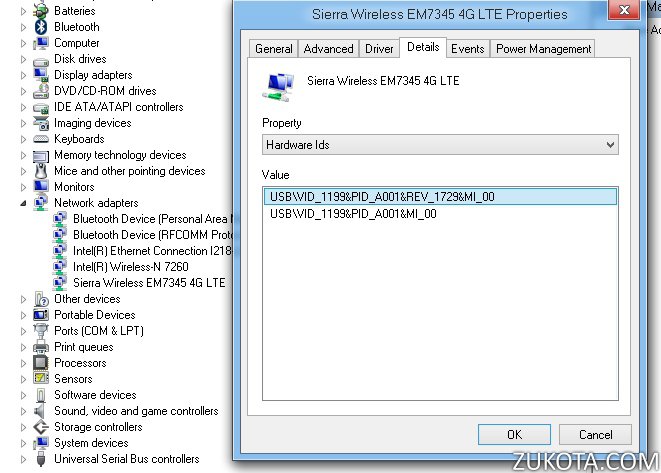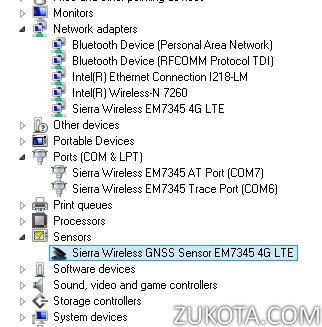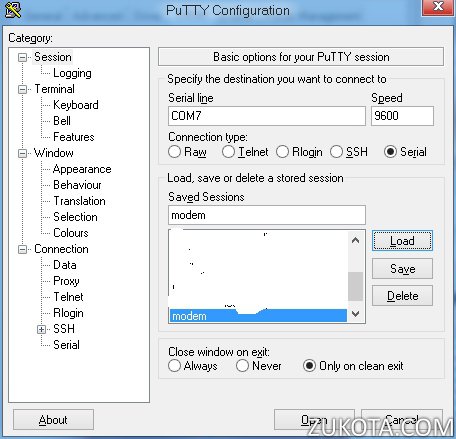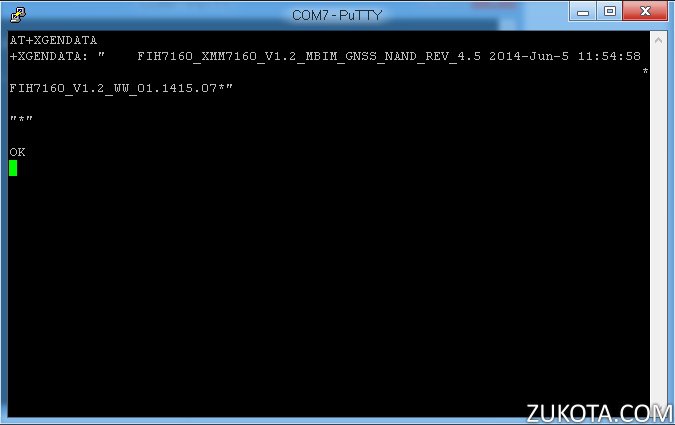How to enable AT command and diagnostic ports and GPS for Sierra Wireless EM7345
Sometimes it’s useful to know what’s going on under the hood. Almost all modern 3G and 4G modules offer an AT command interface to run AT commands.
What can you do using AT commands? To name just a few:
- Check the cellular signal strength.
- Lock your EM7345 to use only 2G, 3G, or 4G if you have such a need.
- Check for some problems, for example if your newly bought EM7345 is SIM-locked to some provider.
- Reboot your EM7345 without rebooting Windows.
- Check what’s wrong if your EM7345 doesn’t connect to a cellular network.
Also, the EM7345 includes a fully functional GPS device! With active antennas connected inside your Lenovo laptop!
Unfortunately, out-of-the-box EM7345 comes with only MBIM interface enabled, all AT ports are switched off by default. GPS is also switched off and there are no standard means to enable it! Shame on you Lenovo! Why you restrict us, buyers of your laptops, to use all features and potential of hardware we bought from you? Do you think GPS is not important?
But OK, this is where we come in! To enable AT command port and GPS on your EM7345, do the following:
- Ensure you’re running Windows 8 or Windows 8.1. Windows 7 can use AT and GPS too, but to enable it, you must be running Windows 8!
- Ensure you have the latest EM7345 drivers installed from Lenovo website.
- Ensure your EM7345 is visible in Device Manager with the correct VID/PID identificators:
When the above requirements are met, download and run this file: EM7345_MBIM_ACM
Wait for a minute and then check your Device Manager again. You will notice three new devices:
- Sierra Wireless EM7345 AT Port
- Sierra Wireless EM7345 Trace Port
- Sierra Wireless GNSS Sensor EM7345 4G LTE
Congratulations! Now you have fully enabled GPS in your Lenovo laptop ready to work with built-in Windows 8 Maps, also you can make it work with any NMEA-compatible GPS software for Windows. Also you have your AT command ports enabled. Download putty and open your corresponding COM port in putty. In this picture example, my COM port number is COM7:
And press “Open”.
In the opened window, type:
AT+XGENDATA and press ENTER
You should have a reply from your EM7345:
+XGENDATA: " FIH7160_XMM7160_V1.2_MBIM_GNSS_NAND_REV_4.5 2014-Jun-5 11:54:58
*FIH7160_V1.2_WW_01.1415.07*"
"*"
OK
Congratulations! Your AT port is now working and you can query your EM7345 with AT commands. The above command asks for a device firmware version, it is FIH7160_XMM7160_V1.2_MBIM_GNSS_NAND_REV_4.5 2014-Jun-5 11:54:58 in my case, the latest one.
You can do a lot more things with your EM7345 using AT commands, and in my next posts I will give some more very useful examples.